2023 CSSPS Begins – GES Serves Notice

The 2023 BECE results have been released. The CSSPS follows. The Ghana Education Service (GES) has given an update on how this year’s school placement will be done.
According to the Ghana Education Service, preparations for the 2023 Computerised School placement has begun
“Preparations for the Computerised School Selection and Placement System (CSSPS) begins” GES posted.
Parents are advised to start preparing for the purchase of provisions and other requirements for their children.
Also, prospective Senior High School students, parents/guardians and the general public are hereby cautioned against any form of payment to unscrupulous individuals, offering to secure their preferred choice of school during the computerised School Placement into Senior High/TVET Schools
Also, it should be noted that School Placement is free. The Senior High School you will be placed will not charge you any fees. However, you may be given some items to buy as part of the items in the school’s prospectus.
READ ALSO: Reasons why GES cannot punish JHS1 and 2 students who wrote 2023 BECE.
How to Check 2023 BECE Results
To check your BECE results online, follow the steps below but make sure you already have a valid BECE result check. To get a valid BECE Result Checker, Click Here
Step 1: Log onto the WAEC result portal for BECE candidates at eresults.waecgh.org
Step 2: On the port, the first detail you enter is your INDEX NUMBER
Step 3: Enter your INDEX NUMBER again in the second space to confirm it as accurate.
Step 4: Select your exam type, which should be BECE (School) if you were registered for the exam by a private or public school or Select BECE (Private) if you were not registered for the exam by a school.
Step 5: Select your exam year. For 2023 candidates, your exam year is 2023.
Step 6: Enter the SERIAL NUMBER on the result checker scratch card. (Check well to avoid mistakes)
Step 7: Enter the PIN NUMBER on the result checker scratch card. (Check well to avoid mistakes)
Step 7: Think the box [ ] before the “I am not a robot” ReCAPCHA
Step 8: Click Submit
Wait patiently for the result to load.
Once the result loads, you can print it or save it as a PDF file on your computer or mobile device.
Send Stories | Social Media | Disclaimer
Send Stories and Articles for publication to [email protected]
We Are Active On Social Media
WhatsApp Channel: JOIN HERE
2024 BECE and WASSCE Channel - JOIN HERE
Facebook: JOIN HERE
Telegram: JOIN HERE
Twitter: FOLLOW US HERE
Instagram: FOLLOW US HERE
Disclaimer:
The information contained in this post on Ghana Education News is for general information purposes only. While we endeavour to keep the information up to date and correct, we make no representations or warranties of any kind, express or implied, about the completeness, accuracy, reliability, suitability or availability with respect to the website or the information, products, services, or related graphics contained on the post for any purpose.


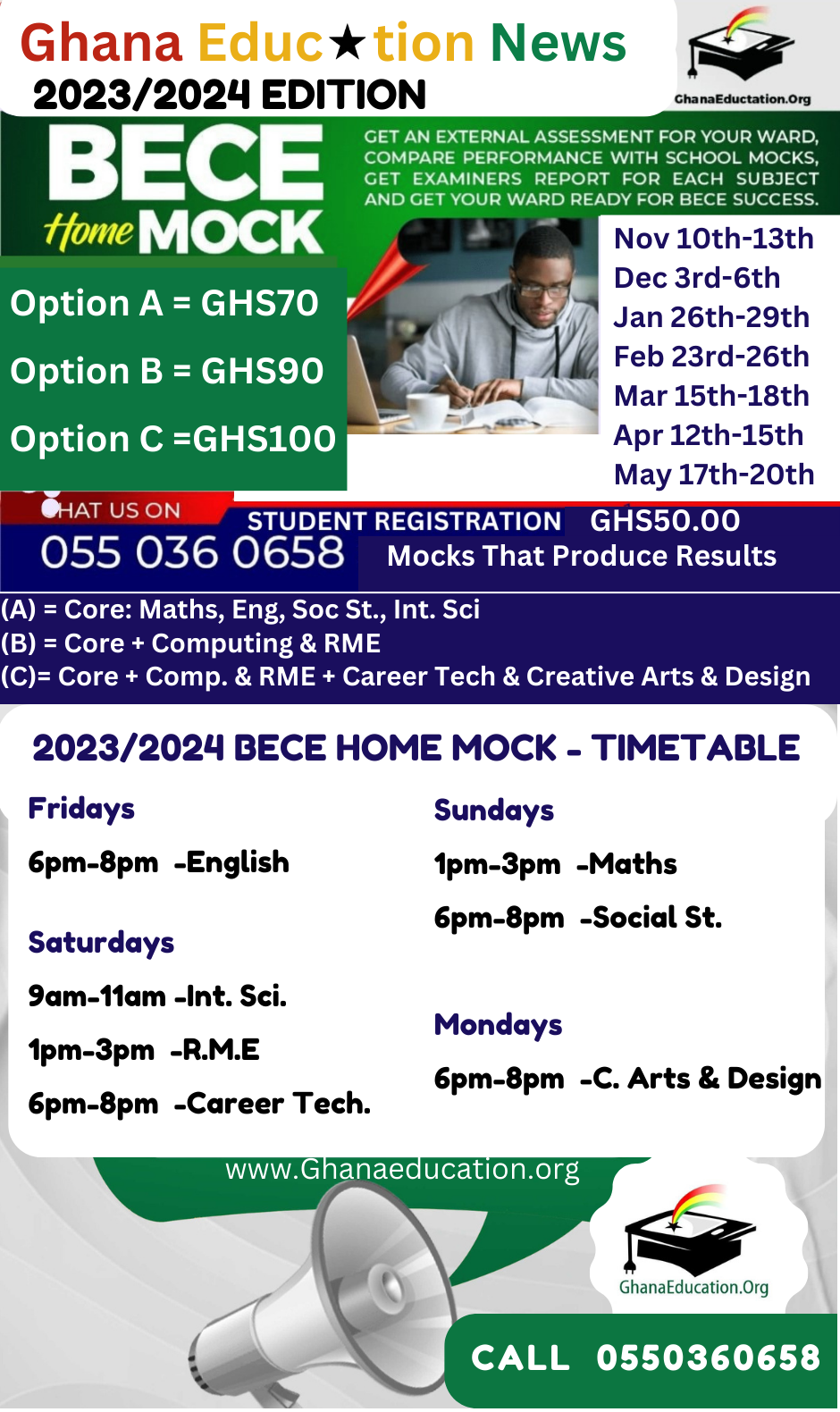
 How to buy UG Admission Voucher with Momo/Shortcode
How to buy UG Admission Voucher with Momo/Shortcode  Top 5 Universities in the Netherlands for Masters Studies
Top 5 Universities in the Netherlands for Masters Studies  John Mahama Lists Plans for Education Sector When he is Voted for
John Mahama Lists Plans for Education Sector When he is Voted for 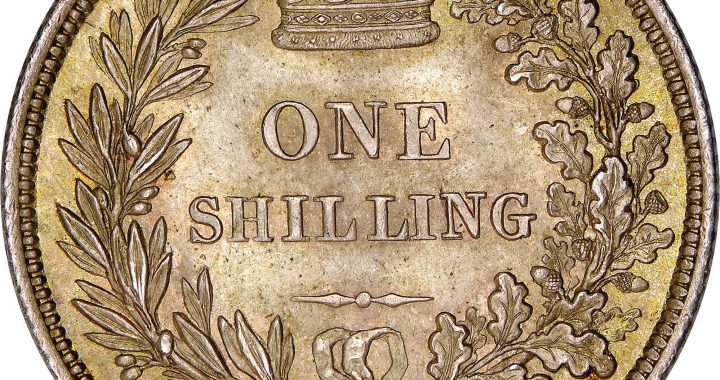 The Poll Tax Ordinance of 1852
The Poll Tax Ordinance of 1852  Asogli State rejects renaming Ho Technical University after Ephriam Amu
Asogli State rejects renaming Ho Technical University after Ephriam Amu