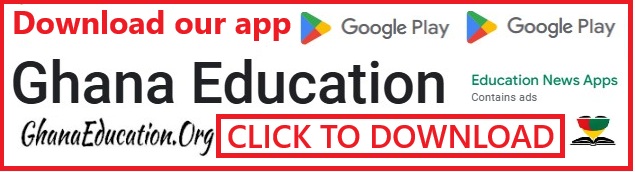Hidden Android Applications: How to detect and remove them from your phone

We all are vulnerable and at one point in time you may have Hidden Android Applications on your mobile device without knowing. The million-dollar question is “How to detect and remove such applications from your phone”
This post is a timely one that seeks to provide you with a guide to achieving this.
How to detect hidden apps on Android phones, you can
- Tap the “Settings” icon to open the settings application.
- Scroll through the options in “Settings.”
- Select the “Apps & Notifications” option.
- To see the list of applications, including the hidden ones, select the “See all apps” option.
- Alternatively, from the app drawer, tap the three dots in the upper-right corner of the screen, then tap Hide apps to see the list of apps that are hidden from the app list.
There are a few ways to detect and remove hidden applications from your Android phone.
- Use the built-in security features: Most Android phones have built-in security features that can help you detect and remove hidden applications. For example, the Google Play Protect feature can scan your phone for malicious applications, including hidden ones. To use Google Play Protect, open the Google Play Store app and tap on the three horizontal lines in the top left corner. Then, select “My apps & games” and tap on “Security.” If Google Play Protect has found any malicious applications, it will list them here. You can then uninstall the applications.
- Use a third-party security app: There are a number of third-party security apps that can help you detect and remove hidden applications. Some popular options include Malwarebytes for Android, Avast Mobile Security, and Norton Security. These apps scan your phone for malicious applications, including hidden ones, and allow you to uninstall them.
- Check your app permissions: Hidden applications often require special permissions that regular applications do not. For example, a hidden application might require permission to access your contacts, location, or SMS messages. You can check your app permissions by going to your phone’s settings and selecting “Apps & notifications.” Then, select an app and tap on “Permissions.” If you see any permissions that you don’t recognize, it’s possible that the app is hidden.
- Look for unusual battery usage: Hidden applications can often drain your battery more than regular applications. If you’re noticing that your battery is draining quickly, it’s a good idea to check for hidden applications. You can check your battery usage by going to your phone’s settings and selecting “Battery.” This will show you a list of all the applications that have used your battery in the last 24 hours. If you see any applications that you don’t recognize, it’s possible that they’re hidden.
READ: The Future of RTLS: Emerging Technologies and Trends in Location Tracking
Once you’ve detected hidden applications on your phone, you can remove them using the methods described above. It’s important to remove these applications as soon as possible, as they can pose a security risk to your phone.
Here are some additional tips for detecting and removing hidden applications from your Android phone:
- Be careful what apps you install from outside of the Google Play Store. These apps are more likely to be malicious, including hidden applications.
- Keep your Android phone’s operating system up to date. Security updates often include fixes for vulnerabilities that can be exploited by hidden applications.
- Be aware of the permissions that you grant to applications. Only grant permissions to applications that you trust.
- Use a security app to scan your phone for malicious applications on a regular basis.
By following these tips on How to detect and remove Hidden Android Applications from your phone


 Tips For Passing 2025 WASSCE Only Serious Candidates Use
Tips For Passing 2025 WASSCE Only Serious Candidates Use  Holy Child suffers heartbreak as Winneba SHS secures 5th spot in Central Region
Holy Child suffers heartbreak as Winneba SHS secures 5th spot in Central Region  Edinaman SHS grabs attention with perfection riddle round to secure fourth NSMQ qualification slot
Edinaman SHS grabs attention with perfection riddle round to secure fourth NSMQ qualification slot  Register for 2026 BECE Home Mock, Pre SHS and 2026 BECE Online Lessons
Register for 2026 BECE Home Mock, Pre SHS and 2026 BECE Online Lessons