How To Fix Google AdSense Ad Limit In Less The 72 Hrs in 2023
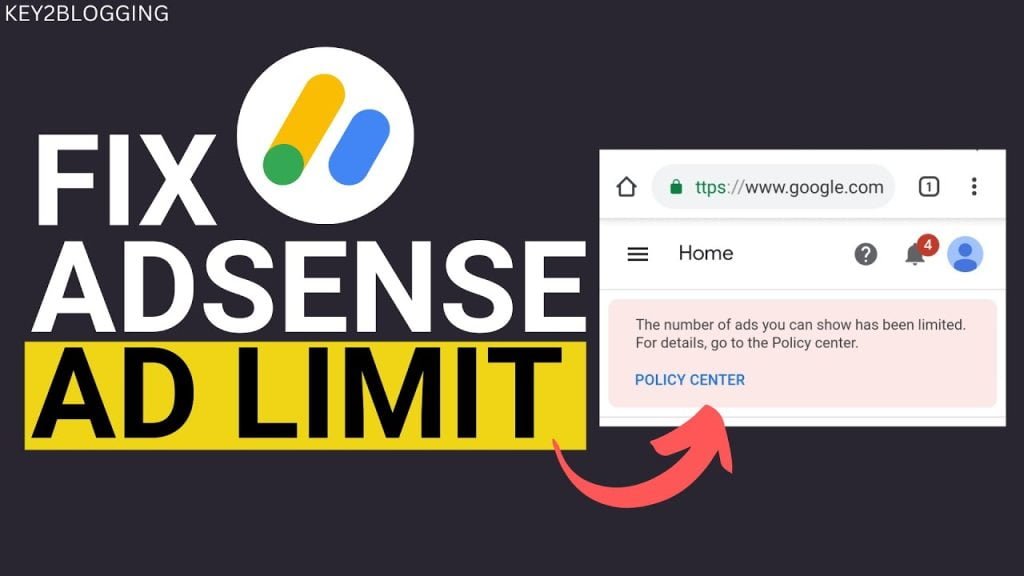
Just like other online content creators who monetize their sites with AdSense, I have had my fair share of the frustrations that come with Google limiting Ads partially or entirely. Whether you have vast experiences or you are just starting, the feeling that comes with you seeing Google limit your Ad is the same.
However, with the right information and guidance, you can get this issue resolved without breaking a sweat. In this tutorial, you will learn the step-by-step guide I used to get Google to remove the limitations placed on my AdSense.
When Google places an Ad limit on your account, you will receive a notification in your Gmail account connected to your AdSense Account, As well as a Policy Violation report or notice in your AdSense Account.
To fix this, you need to go to get the details from the policy centre on what might have caused the Ad Limit in the first place. Often, it may be due to invalid clicks or click bombing, a spark in traffic from places you may not even be aware of or if you buy illegal traffic to your site, this can happen. The first piece of advice is never to buy traffic to your site, since it can even lead to your AdSense being banned.
Since there are several factors that may contribute to the problem… This is what I did to help remove the Ad limit from the site in under 72 hours. Follow through and get the results.
How I Fixed Google AdSense Ad Limit In Less The 72 Hours in 2023
Follow it and increase your chances of getting the limit removed in no time.
#1. Find out which kind of content brings more traffic to your website.
Once you get this from either your Google Analytics Data or Google Search Console, place and create more of such content to drive organic traffic and traffic from sharing your content with readers on social media. When Google places an Ad Limit on your site, one of the things they check is the quality of your traffic. If you stop writing, your Ad may take so long to return or may never be restored. I always tell others, if you get an Ad Limit, keep writing as though nothing happened.
#2. Instal Ads Invalid Click Protection plugin
This is a plug-in that ensures, persons and bolts who are intentionally clicking on Ad are prevented from repeating such acts on the site. Thus, it will hide the Ads from them and protects your AdSense account from being banned due to invalid click activity. You can install either Ads Invalid Click Protection or Ad Invalid Click Protector (AICP) as shown in the image below.
#3. Remove all Ads Codes Inserters On the Site
Now, go to your website and remove the Ads codes you have inserted in the site (Remove them where ever they are: In the widgets, home page, etc.) If you used an Ads Code Inserter, go to the Ads Code Inserter plugin and remove the ads codes, then save the changes. If you do not know how to remove the ad codes, another approach may be to uninstall the Ads code inserter and install a new one you have not used on the site before.
DO NOT DELETE THE GOOGLE AdSense ACCOUNT. That is not what the above means.
#4. Go to your AdSense Account And Disable Auto Ads
If you have enabled Auto Ads on your site, go and turn it off for the entire site. This is important because we do not want ads to show as we solve the problem in a few minutes. Some ad limits are a result of you having so many ads running on the site.
#Remove all Ads Codes you have created in your Ads Unit section. To do this
a. Go to your Ads Units
b. Click on the three dots (Vertically Arranged) for each ad unit.
c. Click Archive
#5. Create Only Three New Ads Units and make them responsive ads units
You know how to create ad codes so create them. Only three. Choose Display ads throughout for now. These are high-earning ads
#6. Insert the newly created ads on the site.
Make sure one ad comes after Paragraph 2, Another Ad Code In the Middle of the Post, and the last one Before or at the end of the post. Finish..
#7. Insert One Ad Code in your Widget Side Bar.
That is enough for this process.
ALERT Note: DO NOT TURN ON THE AUTO ADS and NOT more than 3 ads units
Now we are ready to see results. Google will keep monitoring your site for all the strange activities that led to the ads being limited.
Ensure that you keep writing engaging content as explained earlier.
READ: How to write Search Engine Optimized (SEO): Subheadings and Links
Those that drive traffic to your site.
Keep feeding your readers with this content. Make sure you index the contents and make the rerun of the ads even faster.
READ: How to Use YOAST SEO Plugin to Optimize Content for Search Engines
Good luck as you follow this pro approach to solving the ads limit on your AdSense Account. Do well to leave a comment if this Fix Google AdSense Ad Limit helps you to get your ads 100% back.
Send Stories | Social Media | Disclaimer
Send Stories and Articles for publication to [email protected]
We Are Active On Social Media
WhatsApp Channel: JOIN HERE
2024 BECE and WASSCE Channel - JOIN HERE
Facebook: JOIN HERE
Telegram: JOIN HERE
Twitter: FOLLOW US HERE
Instagram: FOLLOW US HERE
Disclaimer:
The information contained in this post on Ghana Education News is for general information purposes only. While we endeavour to keep the information up to date and correct, we make no representations or warranties of any kind, express or implied, about the completeness, accuracy, reliability, suitability or availability with respect to the website or the information, products, services, or related graphics contained on the post for any purpose.

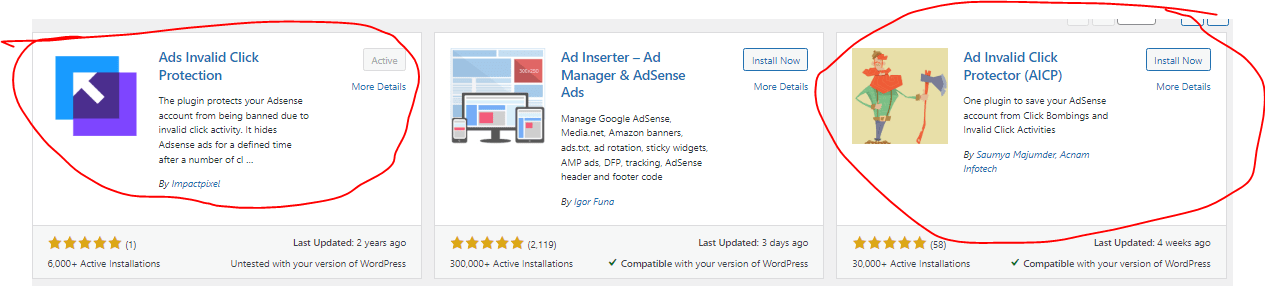
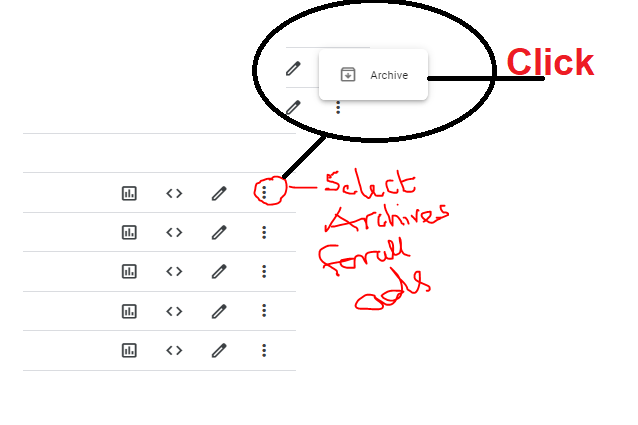


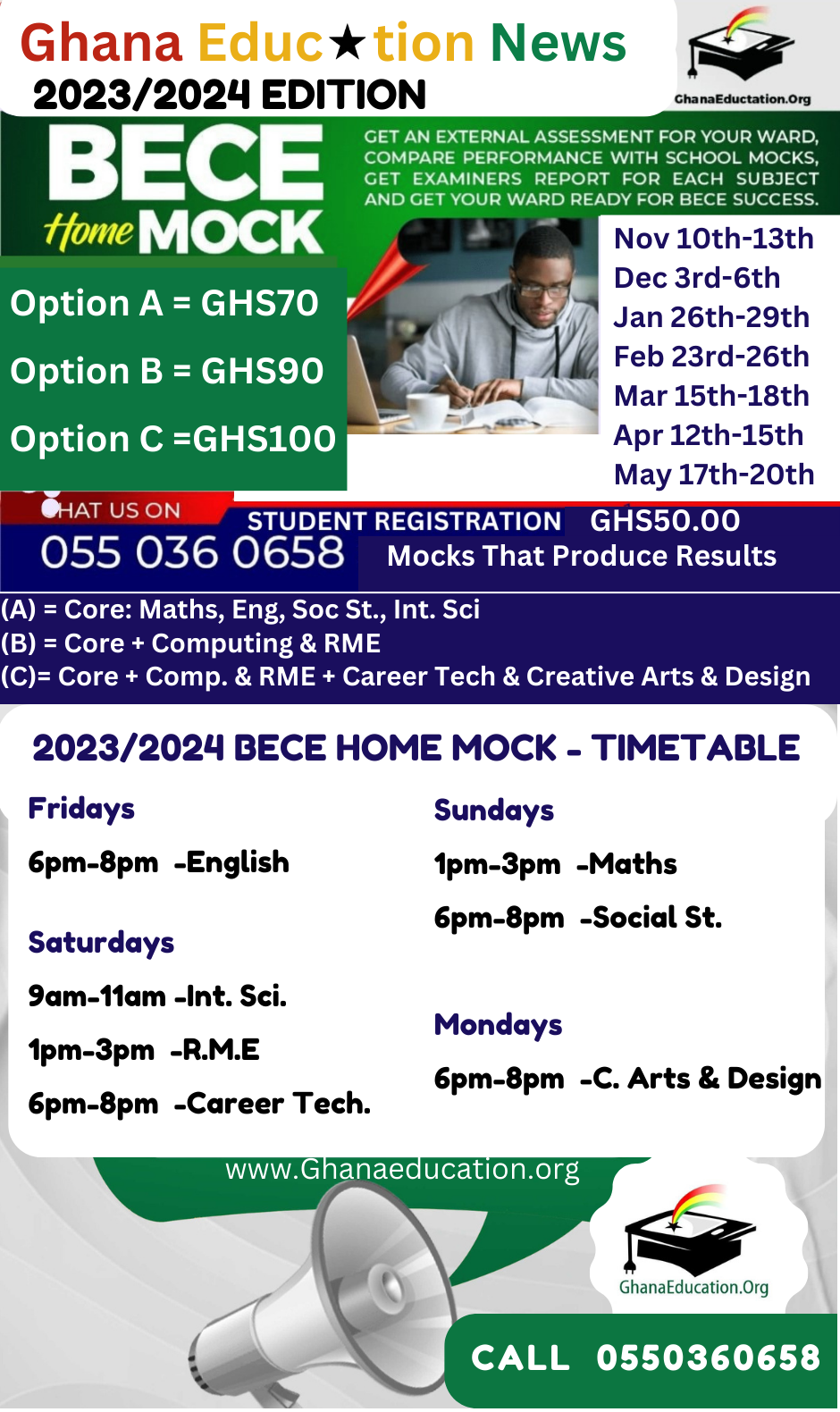
 10 Industries That Have Been Revamped by AI
10 Industries That Have Been Revamped by AI  Meet Prof. Nii Quaynor, The Father of Africa Internet and 3 other men who brought the internet to Ghana 29 years ago
Meet Prof. Nii Quaynor, The Father of Africa Internet and 3 other men who brought the internet to Ghana 29 years ago  How internet service in Ghana was 25-29 years ago: You are lucky with what you have now
How internet service in Ghana was 25-29 years ago: You are lucky with what you have now 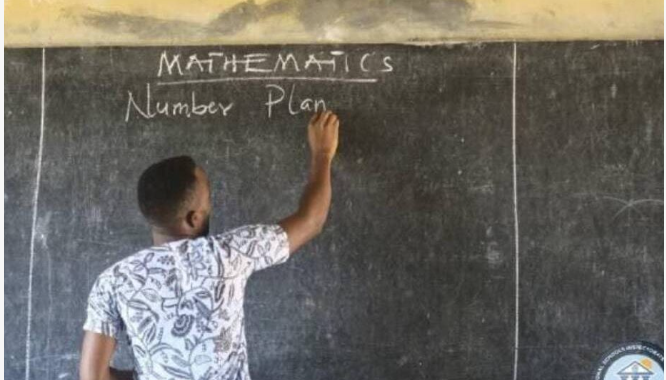 How to apply for 2024/2025 recruitment at GES recruitment portal
How to apply for 2024/2025 recruitment at GES recruitment portal  GPA raises concerns over NaCCA books assessment & approval role
GPA raises concerns over NaCCA books assessment & approval role  GES ranked 3rd in 2023/2024 Excellence Awards for MoE agencies
GES ranked 3rd in 2023/2024 Excellence Awards for MoE agencies