How to create content on Wizonews.com – Step By Step guide

Creating content or a post on Wizonews is easy and can be done from your desktop, laptop, or your phone. By following the procedures outlines below, you should be able to create your content.
To create content, you first need to be a registered writer whose account has been approved. Once you register, your registration will be pending until it is approved. An approved account will allow you to now log into the account.
Writers should do their best to edit their content, read through it, and correct grammar and spelling before sending the content to us.
This can be done by you copying, and pasting your content on Languagetool.org
Use their free services to correct errors but read through your content before publishing it for approval.
JOIN US ON TELEGRAM – WIZONEWS ON TELEGRAM
How to log into your account.
- Go to the Login menu and click on Login to proceed.
- On this page, enter your Username/Email, depending on which one is required.
- Enter the password you typed in while creating your account.
- Click the button to log into your dashboard.
- From your dashboard, you should be able to create content.
How to create content on Wizonews.com
To create content means to publish a story or an article etc. To do this, follow the procedures below.
#1. Log into your creator account, and thus Login to proceed.
#2. Click on User Account’s drop-down menu, and click on PUBLISH to proceed.
From the image below, you can use option 1 (Login), option 2 (Click on the Account) or Option 3 (Use the DROPDOWN Menu and select either log in, publish, or publish a story from your dashboard.
Once you successfully Log in to the backend or your dashboard and click PUBLISH, you will be greeted by an easy-to-use interface for your publications.
Let us understand the sections on the user-friendly interface.
JOIN US ON TELEGRAM – WIZONEWS ON TELEGRAM
To publish,
#1 Type in your post title at Label 1 in the image above: Your title should not be between 8 words and 12 words.
The shorter and clearer it is, the better. Avoid clickbait titles.
#2. Choose a Category at Label 2. Using the drop-down menu, choose the category that best describes or corresponds with the content you are working on.
#3. The Post description is all the features labelled 4 to 13in the image above. It includes the white space with the ash edges.
To start writing, click beneath the word paragraph…
#4. Insert Image is a feature used to add images to your publication. Choose where you want the image to appear in your post before you click on it, then upload the image from where ever it is to the post.
#5. The 5th label contains options such as paragraph, Header 1, and Header 2 in that order. When it is in the paragraph state, you can type in standard font size. However, if you want to create subheadings in your post, change it to headers 2,3, or 4 for that particular heading. Note that, you are not to use Header 1 in any part of the publication because that is what your post title will be.
#6. The icon labelled 6 is the hyperlink. It enables you to link previous content that is in the same category as the one you are working on. You can also link the stories of others on the portal into yours as well. We do not recommend linking other promotional sites in your publications, and that can lead to the rejection of your content.
#7. You can use these to either bullet points or number them in your publication.
#8. This is for bolding or italicizing a word or a sentence
#9. Use this when quoting someone as is “Wizonews.com is a wonderful site” he said…
#10. These are used to align the test to the right, left, or centre while writing.
#11. Use it to break your story or publication into pages.
#12. In case you want to view only the section you are typing the post into, use Button 12.
#13. When clicked, button 13 provides more editing buttons or options for the user.
JOIN US ON TELEGRAM – WIZONEWS ON TELEGRAM
#14. This helps you load a featured image. A feature image is the main image of the post, which shows above the post. We recommend that you use sharp images of your own, free images, and free stock images. Images that have the credit or the owner’s website or name on them are not allowed.
#15. This is a brief summary of what the reader is likely to read or find in the story. Although it is not compulsory, it would go a long way to attracting readers to read the full story.
#16. These are words or phrases that relate to the publication. They must be at least 2 words and at most 5 words. If you have more, separate them with a comma. For example, this publication is about How to publish on Wizonews. Some Tags for this post are “How to publish on Wizonews, Publish on Wizonews”
#17. It is used to send a post for approval by the admin.
#18 Use the SAVE DRAFT Button to save your post after you ate done.
Admin will have to approve it for it to go live. Note that the Create Post button is for accounts with Authour status. you are working on so that you can work on them later on.
JOIN US ON TELEGRAM – WIZONEWS ON TELEGRAM
READ ALSO: UPDATE: Green Card Application Fees to Increase by 53% in May 2023
Send Stories | Social Media | Disclaimer
Send Stories and Articles for publication to [email protected]
We Are Active On Social Media
WhatsApp Channel: JOIN HERE
2024 BECE and WASSCE Channel - JOIN HERE
Facebook: JOIN HERE
Telegram: JOIN HERE
Twitter: FOLLOW US HERE
Instagram: FOLLOW US HERE
Disclaimer:
The information contained in this post on Ghana Education News is for general information purposes only. While we endeavour to keep the information up to date and correct, we make no representations or warranties of any kind, express or implied, about the completeness, accuracy, reliability, suitability or availability with respect to the website or the information, products, services, or related graphics contained on the post for any purpose.






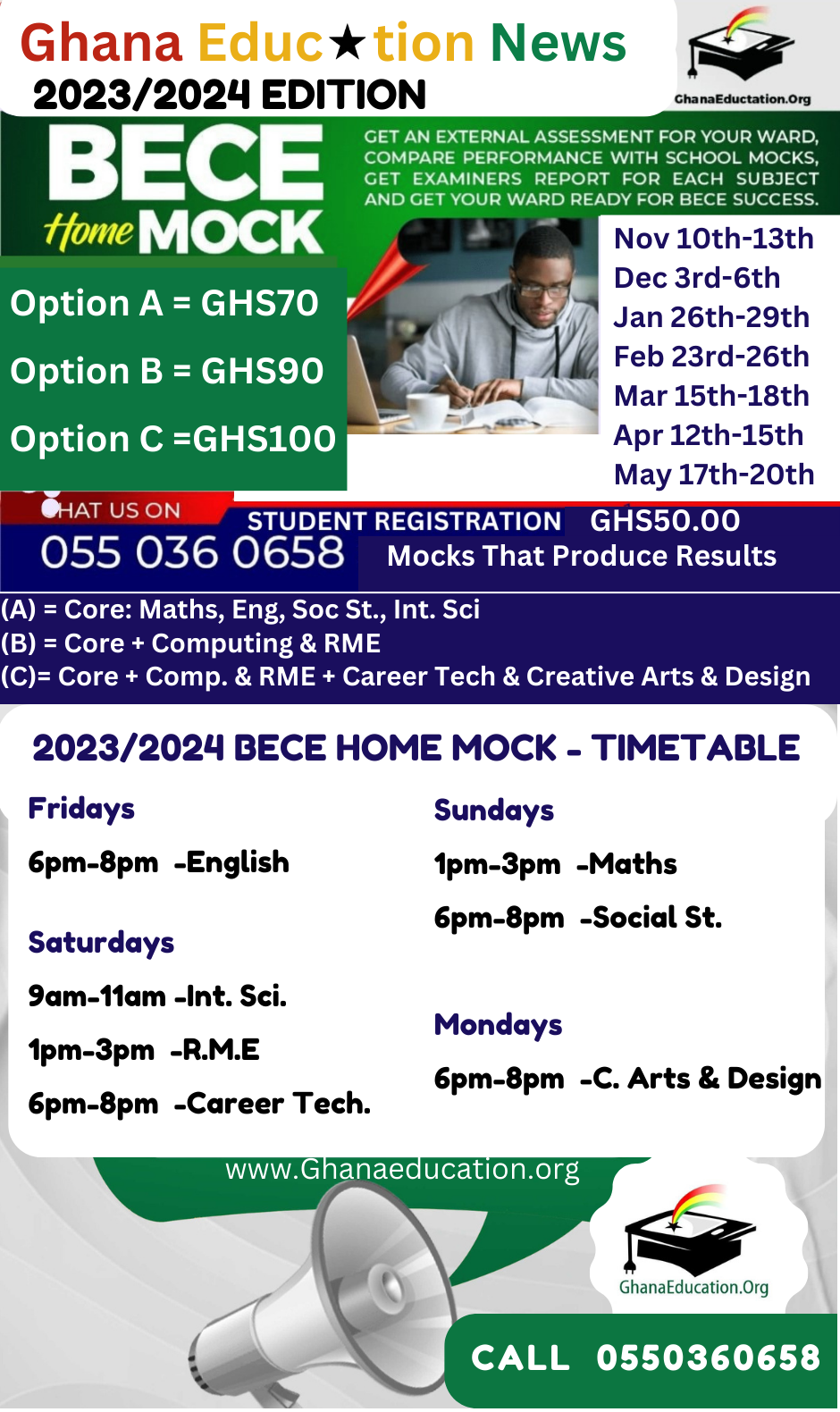
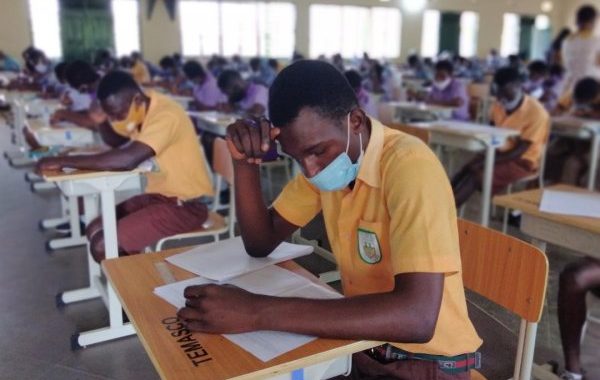 How to Create Good Study Habits for Exams
How to Create Good Study Habits for Exams  How to Help Your Child Prepare for Exams
How to Help Your Child Prepare for Exams 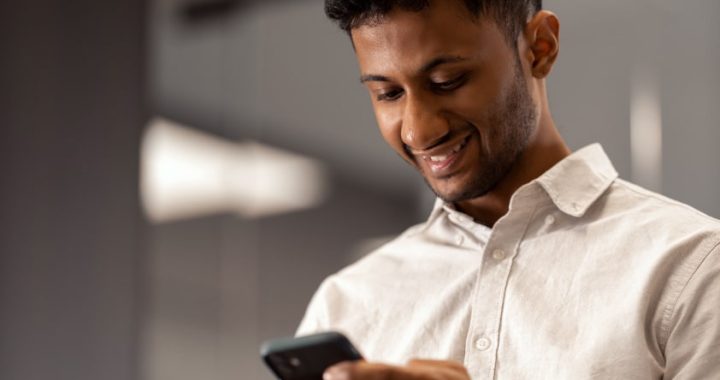 How to Get Started with WhatsApp Marketing
How to Get Started with WhatsApp Marketing  GES To Query 42 Teachers In The Upper West Region; Here’s Why
GES To Query 42 Teachers In The Upper West Region; Here’s Why  Profile Of Kwabena Boateng, Ejisu MP Elect
Profile Of Kwabena Boateng, Ejisu MP Elect