How To Record a Phone Call On iPhone [Free & With Apps]

We’ve gone over everything you need to know to record a phone call on an iPhone in this guide. You might want to record a phone call for a lot of different reasons.
Whether you want to improve customer service, train better, learn how to make your company’s product better, make sure you’re in compliance with regulators, record everything you’re likely to miss on the call because of destruction, or act as the first line of defense when settling a dispute, call recording can help.
Federal law (18 U.S.C. 2511) says that only one party needs to agree to record a phone call or conversation. This means that you can record a call or conversation as long as you are a part of it.
This however differs from state to state, so it is advisable to know what the law says about call recording in your state.
Whilst it is easy to record phone calls on android, the case is different with iPhones.
Can You Record A Phone Call On iPhone?
iPhone does not allow recording through the built-in microphone while that phone is actively on a call via its software. To put it simply, you can’t hit “record” while actively talking on the phone.
To be able to record a phone call on iPhone, you either need an external iOS device with audio recording and microphone functions or a third-party app with a separate call software, such as Google Voice.
Apple cares about its users’ privacy, so it doesn’t let third-party apps use the microphone on its devices.
There are still ways to record a conversation on an iPhone, no matter what. If you came here because of that, this article is all about that.
How to Record Calls Without Them Knowing on an iPhone
Because Apple cares about its customers’ privacy, they don’t let third-party apps use the device’s microphone. This makes it hard to record phone calls.
If you want to record a call without the other person knowing, use two devices. Put the phone on call on a loudspeaker and use the recorder on the other device to record the conversation.
What to Do If Someone Is Recording You Secretly?
If someone records you without your permission in a way that breaks federal or state law, you can talk to a lawyer, sue them, and make them pay you damages. But a civil lawsuit isn’t the worst thing that can happen to someone who records people without their permission.
How To Record An iPhone Call
With the Google Voice app for iOS, users can record calls made with Google Voice over Wi-Fi. Through the app, you can choose which device you want to make a call from. You can turn on or off the option to record incoming calls by going to Settings > Calls > Incoming Calls.
There are several ways to record a call on an iPhone.
1. Putting a call on a loudspeaker
Putting the iPhone on a loudspeaker and using another device to record is one way to record a conversation on an iPhone.
The only bad thing about this is that you have to use two devices. For this, you can get another Apple device with Voice Memo.
Apple’s voice memo app can help you get more done. It keeps track of your appointments and reminders and acts as your personal assistant.
With the Voice Memos app on your iPhone, you can record a phone call. You can also record conversations, meetings, lectures, and that great idea you had while driving or walking the dog with Voice Memos.
Just put the phone you’re using for the call on speaker and use Voice Memo on the other device to record.
If you have an Android phone, it’s easy because it comes with a recorder that makes it easy to record conversations.
2. Use Google Voice App for recording
With the Google Voice app for iOS, users can record calls made with Google Voice over Wi-Fi. Through the app, you can choose which device you want to make a call from.
You can turn on or off the option to record incoming calls by going to Settings > Calls > Incoming Calls. Press the number four (4) on the keypad when you get a call to start and stop the recording. After the call is over, the option to record it will be in the menu.
3. Rev Voice Recorder
Using an iPhone app called Rev Voice Recorder, you can also record a conversation on an Apple iPhone.
The Rev Voice Recorder is a free app that lets you record conversations on your iPhone. After the conversation is over, it can type up your files. The only option that costs $1.50 per minute is the transcription option.
After you download your file, it will show up on your device as an MP3 file. This is yet another great and simple way to record phone calls.
Below are the steps to record a call using the Rev Voice Recorder App
- Open the app.
- Press the green “Start Recorded Call” button.
- Select if it’s an Outgoing or Incoming call.
- Enter the number you want to call.
- Press ‘Call’ to connect to Rev’s recorder when prompted.
- Press ‘Call’ again to dial your call.
- After your call connects, merge the calls to start recording.
4. Use Voicemail to record
Want to know how to record iPhone calls? This is an easy way to record phone calls without using an app. The method works on any iPhone as long as the voicemail feature works and all the other requirements above are met.
Follow these steps to record phone calls using this method:
- Dial the phone number you plan on having a recorded call with.
- On the resulting interface, click on the Add call menu.
- You will be led to your contact list: select your phone number and dial it.
- On doing this, the system automatically adds your voicemail.
- Confirm that your voicemail has been added with a beep
- Click on the Merge option on the dial interface to merge the existing call and the voicemail recorder into a conference call
- The Voicemail will record all conversations icon made and this can be accessed via your voicemail inbox.
How To Record Call On iPhone Without App
To record a call on iPhone without an application, do the following:
- Call your contact. Make sure you are on the speaker. Also, remember to notify the person at the other end of the call that you will record the conversation.
- You can start recording once you have consent.
- You must place the phone near the microphone of the recording device to capture the audio as clearly as possible. We recommend you stay as physically close to the recording device as possible to have your audio recorded clearly.
- End the call and save the recording.
READ ALSO: Is Your iPhone Automatically Dimming? Here’s How To Fix It
Send Stories | Social Media | Disclaimer


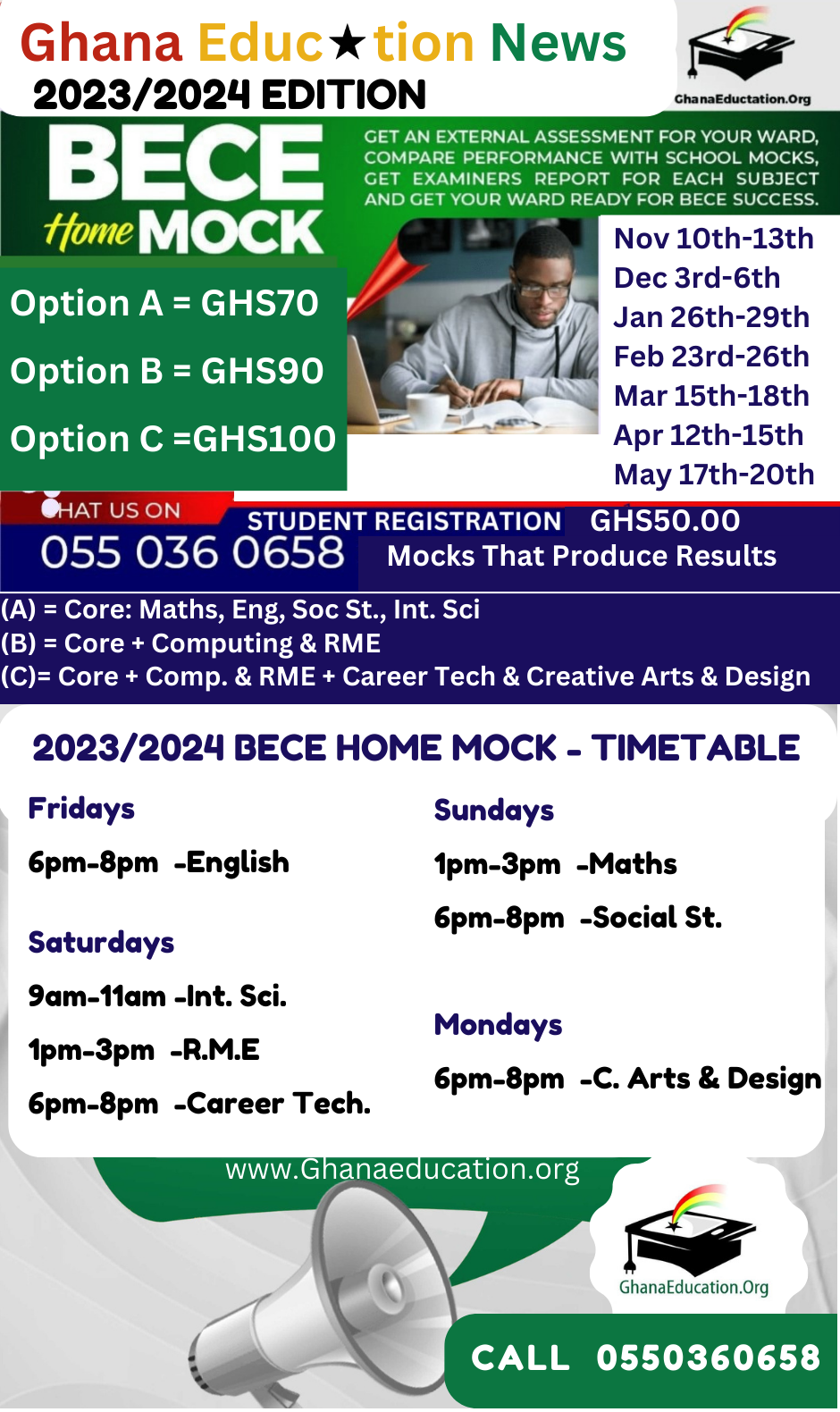
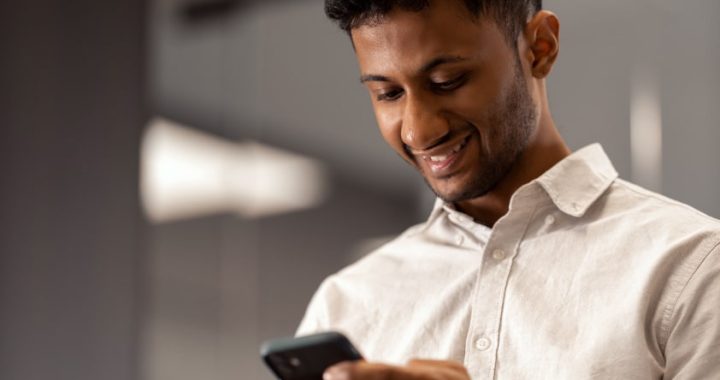 How to Get Started with WhatsApp Marketing
How to Get Started with WhatsApp Marketing 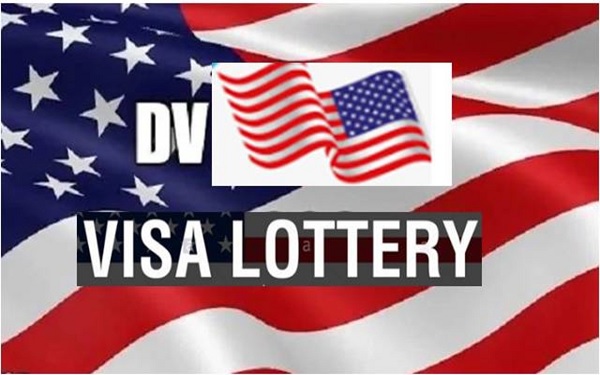 How to Check Your DV Lottery Status
How to Check Your DV Lottery Status 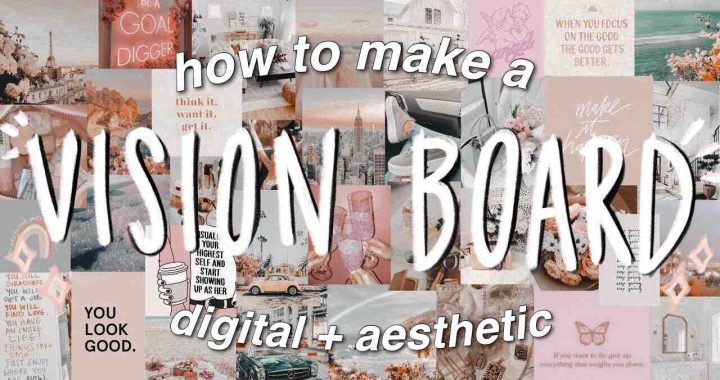 How to Create a Vision Board to Manifest Your Dreams
How to Create a Vision Board to Manifest Your Dreams  GES To Query 42 Teachers In The Upper West Region; Here’s Why
GES To Query 42 Teachers In The Upper West Region; Here’s Why  Profile Of Kwabena Boateng, Ejisu MP Elect
Profile Of Kwabena Boateng, Ejisu MP Elect  Ministry of Education Denies Rebranding of Basic Schools
Ministry of Education Denies Rebranding of Basic Schools 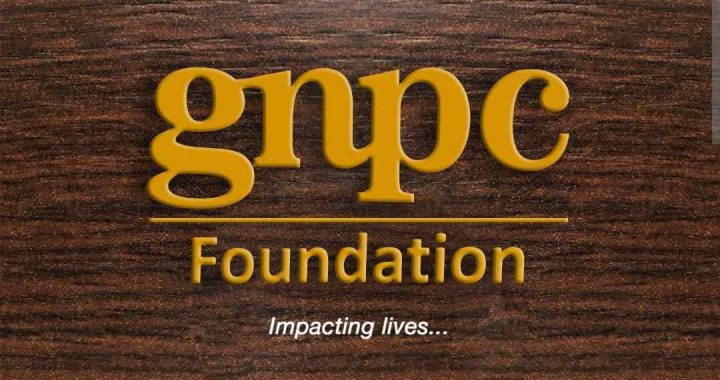 GNPC Opens 2024 Scholarships Portal For New Applicants
GNPC Opens 2024 Scholarships Portal For New Applicants