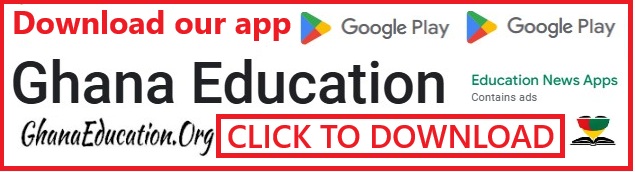How to stop using physical MTN SIM and get an MTN E-Sim (Step-by-Step)

With this how to stop using physical MTN SIM and get an MTN E-Sim which is a Step-by-Step guide, you can get to know if your phone is compactible with the E-Sim before you take steps to apply for your E-Sim.
How to stop using physical MTN SIM and get an MTN E-Sim (Step-by-Step)
What is the MTN E-Sim?
eSIM also known as embedded SIM is a digital version of SIM card. It’s a chip fused into a mobile phone, wrist band or tablet devices at the point of manufacture to help connect to your network provider.
eSIM performs the same functionality as a traditional SIM card, however unlike a physical SIM card it is activated by installing the “eSIM profile” on an eSIM enabled device.
The offfer is available to all subscribers, both Prepaid and Postpaid. Onboarding journey is strictly digital and will be done via myMTN App
How to register for an MTN E-Sim (Step-by-Step)
1. Customers can check for device compatibility with eSIM by dialing *#06# and the barcodes will display EID numbers confirming the device is compatible.
2. If no EID is displayed, this means the device is not eSIM compatible.
3. If your phone is compactible, go to https://esimrequest.mtn.com.gh/
4. Tap on the OTP code request and follow the online procedure to get you eSIM registered.
Cost
Offer is free for first 100K Subscribers.
FREQUENTLY ASKED QUESTIONS
1.What is an e-SIM?
eSIM also known as embedded SIM is a digital version of SIM card. It’s a chip fused into a mobile phone, wrist band or tablet devices at the point of manufacture to
help connect to your network provider. eSIM performs the same functionality as a traditional SIM card, however unlike a physical SIM card it is activated by installing the “eSIM profile” on your device.
2. What is an eSIM profile?
An eSIM profile is simply the eSIM you install on your device.
3. How do I check if my phone is eSIM compatible?
To check for device compatibility with eSIM, dial *#06# and the barcodes will display EID numbers confirming the device is compatible. If no EID is displayed, this
means the device is not eSIM compatible.
4. How do I upgrade my existing SIM card to eSIM?
Visit MYMTN App or the MTN Ghana website to activate your eSIM.
5.How long does it take for my eSIM request to be processed?
Upon successful submission of a request via MyMTN App or website, request is processed within 24 to 48 working hours after which updates are shared via customer’s email.
6. How do I obtain a new MTN eSIM number?
Answer: Visit any MTN service center for KYC & biometric capture for SIM registration. Once number is acquired, you then proceed to make a request for eSIM via MYMTN App or MTN Website.
7.How do I convert my physical SIM to eSIM?
SIM Swap will be performed on your traditional SIM and you will be given an eSIM voucher to scan and download a profile. Once this is successful, your traditional
SIM will be deactivated, and the number will be active on the eSIM.
8. How much does it cost to acquire a new eSIM profile?
eSIM will be priced at the same cost of a traditional or physical SIM card.
9.Can one eSIM be used for different devices?
No. Each device needs to be connected to a unique profile. You are unable to connect one profile to multiple devices at a time.
10.Do I require data to download my eSIM profile?
Yes, you will need to be connected to a mobile data or wireless network to download the eSIM profile.
11.Can I use my physical SIM together with an eSIM in my mobile device?
Answer: Yes, once your device is eSIM compatible you can activate a profile in addition to your physical SIM
12. Can I install multiple eSIM profiles on my device?
You can install multiple profiles on the device however you can only use two profiles concurrently or at the same time. If your device is dual SIM, you can install
multiple profiles but you can either activate two profiles at the same time. In an instance where there is a physical SIM already inserted, you can only activate one eSIM profile for use with the physical SIM.
13. How do I swap my eSIM back to the regular physical SIM?
Contact Customer Care to reverse your eSIM to physical SIM.
14. Is the eSIM registration process different from regular SIM registration process?
No, just like the regular SIM registration process you need to present your Ghana card for verification purposes and biometric capture to be assigned a new MTN
number after which you proceed to request for eSIM.
15. Can I perform all regular activities on eSIM (Buy data, MoMo, Check Balance and other Value-Added Services etc.)
Yes, you can perform all activities mentioned above and many more on the eSIM once it’s active.
16. How do I know my eSIM profile has been attached to my eSIM phone?
There will be an indication on the phone that shows that eSIM is active (this will depend on the label selected during the activation process eg. Primary, Secondary,
Personal, Travel etc.
17. Can post-paid lines also upgrade to eSIM?
Yes, postpaid numbers can also upgrade to the eSIM. This will follow the activation process pertaining to Postpaid subscription.
18. How do I know that my phone is eSIM compatible? Below are some eSIM compatible devices.
Refer to the link
https://www.gsmarena.com/results.php3?sSIMTypes=4 for further information.
• List of eSIM enabled Apple devices:
iPhone 13 Pro Max, iPhone 13 Pro, iPhone 13 mini, iPhone 13, iPhone 12 Pro Max,
iPhone 12 Pro, iPhone 12 mini, iPhone 12, iPhone 11 Pro Max, iPhone 11 Pro, iPhone 11,
iPhone X, iPhone XS Max, iPhone XR, iPhone SE (2020), iPhone SE (2022), iPad Pro 11″
(1st Gen or later), iPad Pro 12.9″ (3rd Gen or later), iPad Air (3rd or later), Pad (7th Gen
or later), iPad mini (5th Gen or later)
• List of eSIM enabled Samsung devices:
Samsung Galaxy Fold, Samsung Galaxy Note20, Samsung Galaxy Note20 Ultra,
Samsung Galaxy S22, Samsung Galaxy S22+, Samsung Galaxy S22 Ultra, Samsung
Galaxy S21 5G, Samsung Galaxy S21+ 5G, Samsung Galaxy S21 Ultra 5G, Samsung
Galaxy S20, Samsung Galaxy S20+, Samsung Galaxy S20 Ultra, Samsung Galaxy Z Flip,
Samsung Galaxy Z Fold 2, Samsung Galaxy Z Flip 3 5G Fold, Samsung Galaxy Z Fold 3
5G, Samsung Galaxy Book 2
• List of Other eSIM enabled devices:
Sony Xperia 1 IV, Google Pixel 6, Google Pixel 6a, Google Pixel 6 Pro, Google Pixel 3,
Oppo FindX5 Pro, Sony Xperia 10 IV, Google Pixel 5, Google Pixel 3 XL, Google Pixel 5a
5G, Google Pixel 3a, Google Pixel 4, Google Pixel 4a, Google Pixel 4 XL, Google Pixel 2 XL,
Google Pixel 3a XL, Huawei P40, Huawei Mate 40 Pro
19. Can eSIM be removed?
Yes. If you need to erase/delete/remove your eSIM profile from your device,
How to remove a eSIM …follow the steps below:
For iOS:
1. Go to Settings.
2. Tap either Cellular or Mobile Data.
3. Tap the plan you want to erase.
4. Tap Remove Cellular Plan.
For Google Pixel:
1. Open your phone’s Settings app.
2. Tap Network & internet. Mobile network.
3. Select the eSIM you want to delete.
4. Tap Delete SIM.
For Android:
1. Go to Settings > Connections > SIM card manager
2. Select a plan on eSIM that you want to remove
3. Toggle the switch to disable the eSIM
4. Tap Remove
20. What do I do if I cannot download eSIM profile on my phone?
• Refer to the list of eSIM compatible devices to confirm if your device is eSIM enabled.
• Check if the profile has been installed already.
• Check if eSIM is active (the eSIM could be the primary or secondary sim)
• Check if the eSIM network icon is active
• Check if the device is connected to a wireless access point or mobile data
• Check if the wireless access point or mobile data icon is active and connected
• Check if the wireless access point or mobile data is strong enough for the download.
21. What are the steps to attach eSIM profile on a device?
A: iPhone
• First, you need to get the QR code from our support team
• Go to Settings> Cellular Data / Mobile Data
• Tap add a cellular plan/ Mobile Data Plan
• Scan QR code
• In the case of new activation, registration will be done by the eSIM support team
B: Google Pixel
• From the settings go to Network & internet and select Mobile Network
• Expand Advanced then press Carrier and Add Carrier
• Scan your QR code
• In the case of new activation, registration will be done by the eSIM support team
C: Samsung Device
• From the Settings go to Connection
• Select SIM Card Manager
• Scan your QR code
• In the case of new activation, registration will be done by the eSIM support team
22. How do I switch my eSIM from one device to another device?
Steps to switch eSIM Profile from one phone to another phone
• Connect Old phone to wifi or mobile data
• Remove Data Plan from old phone
• Turn phone Off
• Connect New Phone to wifi or mobile data
• Scan a new blank eSIM profile to new phone
• Swap will be initiated with a new eSIM serial
23. Can a customer switch from an eSIM to another eSIM when you travel to a different country?
Yes, you can switch from one profile to another seamlessly once you travel to another country
24. What are the key benefits of the eSIM?
READ: How To Get Free Credits And Data Using Your MTN Points
• e-SIMs allow you to have more than one phone number associated to your mobile device. This is particularly useful for people who want to manage multiple
lines.
• The possibility of losing or damaging your SIM is reduced because it is built into your device.
• You no longer have to deal with cutting, resizing SIM cards or finding adapters.
• It is extremely convenient for frequent travelers, making it easier to switch between network operators.
25. Do I get any freebie after installing eSIM?
Answer: Yes, all new eSIM activation comes with free 10GB one-off non-expiry data bundle upon successful activation.
SMS NOTIFICATION: “Congratulations! You have successfully activated your MTN eSIM.
Here’s 10GB non-expiry data so you can keep enjoying yourself on our network.
Go SIM-less and enjoy seamless connectivity.”
26. How often will I receive the 10GB Offer?
Answer: This is a one-off offer, and you will receive data only on your new eSIM activation. For the avoidance of doubt, the very first installation of an eSIM profile on an MSISDN counts as a new activation.


 GES 90+ Teaching & Non-teaching Job Vacancies in 36 SHSs Open? Facts Checked
GES 90+ Teaching & Non-teaching Job Vacancies in 36 SHSs Open? Facts Checked  Liverpool Player, Diogo Jota Confirmed Dead
Liverpool Player, Diogo Jota Confirmed Dead  How to Pass Ghana Teacher Licensure Examination GTLE: Test Tips
How to Pass Ghana Teacher Licensure Examination GTLE: Test Tips  Steps to verify GTLE Index Number, Teacher Licence, and GES Staff ID online
Steps to verify GTLE Index Number, Teacher Licence, and GES Staff ID online