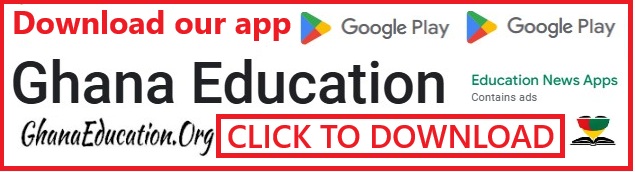iOS 17.2 Beta Adds Translate Option for Action Button

iPhone 15 Pro and iPhone 15 Pro Max users can select a new “Translate” option for the Action Button with the new iOS 17.2 beta. Apple promised that a Translate option was coming for the Action Button, but said that it would not be available right when the new iPhones launched in September.
The Action button is a multi-purpose customizable button that can be assigned to a variety of functions. With the introduction of iOS 17, the possibilities of the button have become somewhat infinite.
The Translate feature was promised by Apple at the launch of iPhone 15, however, that wasn’t given. But with the recent iOS 17.2 beta update, this feature has become available for iPhone 15 and 15 pro users running the iOS 17.2 beta version.
When the Action Button is set as Translate, pressing to hold causes the iPhone to pop up a Translate window that listens for spoken text. It is able to translate from one set language to another, using the languages that you have previously set up in the Translate app.
The languages you translate between can be changed by selecting different languages in the Translate app. The Translate app supports Chinese, English, Dutch, French, German, Indonesian, Italian, Spanish, Korean, Japanese, Polish, Portuguese, Russian, Thai, Turkish, Ukrainian, and Vietnamese.
READ MORE: 2023 BECE results release date out: Important update for BECE Graduates
Note that this feature is not automatically assigned, so you have to tweak the settings from your device. It’s a pretty easy step, and in this guide, we’ll walk you through the process of how to achieve this.
How to set up Translate using the iPhone 15 Pro’s Action Button
- Open settings on your device and select the Action button.

- Swipe across To Translate and go back to the home screen.

- Find and open the Translate App on your device.

- Select the Language you want the translation to be in.

MORE STORIES FOR YOU: iOS 17.1 Beta 3 Prevents Action Button From Activating
- To use the Action button translate, hold the Action Button and speak. Your phone should now translate the words. Press the play button on the top banner to have your translated phrase read out for you in your intended language.

Conclusion
To choose the Translate option for the Action Button, open up the Settings app, scroll down to Action Button, and then swipe through until you get to the Translate function.
Adding shortcuts to hardware components is one of Apple’s greatest feats. It makes the assessibility of the shortcuts way easier than expected.
By adding Translate to the action button, you can quietly and quickly get translations for languages you’re not familiar with, especially if you find yourself in a foreign environment.


 GES 90+ Teaching & Non-teaching Job Vacancies in 36 SHSs Open? Facts Checked
GES 90+ Teaching & Non-teaching Job Vacancies in 36 SHSs Open? Facts Checked  Liverpool Player, Diogo Jota Confirmed Dead
Liverpool Player, Diogo Jota Confirmed Dead  How to Pass Ghana Teacher Licensure Examination GTLE: Test Tips
How to Pass Ghana Teacher Licensure Examination GTLE: Test Tips  Steps to verify GTLE Index Number, Teacher Licence, and GES Staff ID online
Steps to verify GTLE Index Number, Teacher Licence, and GES Staff ID online